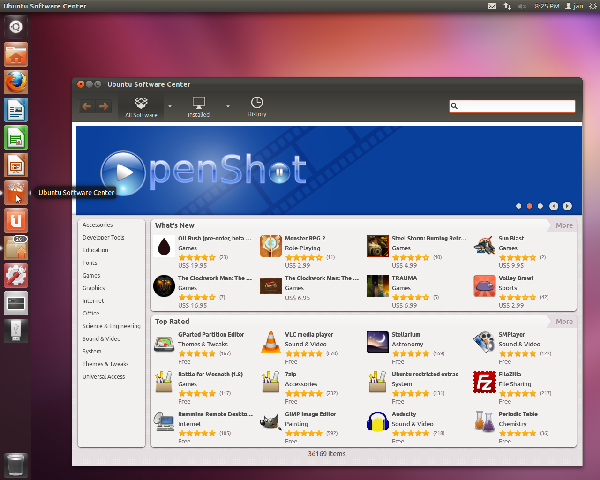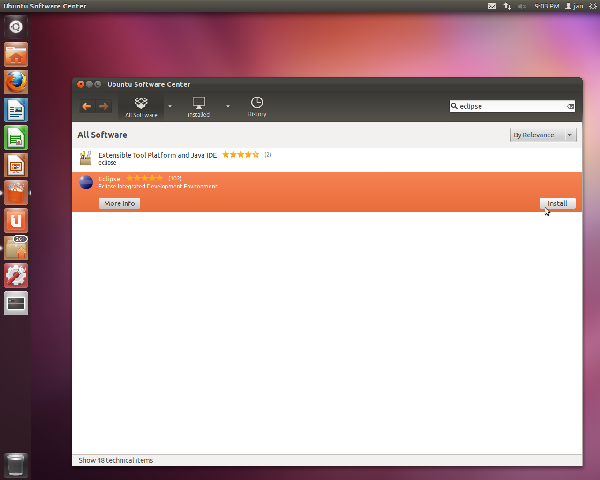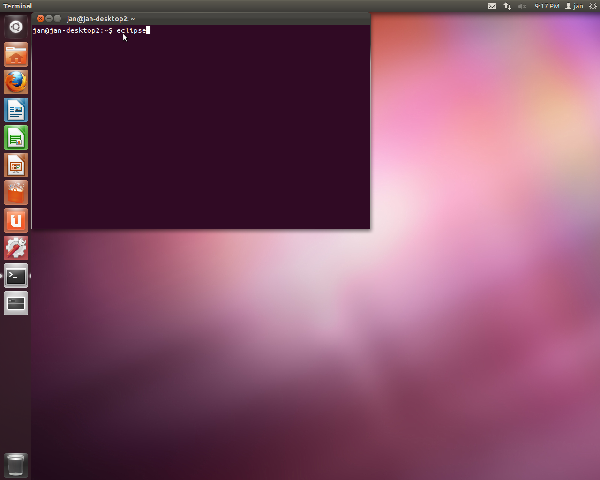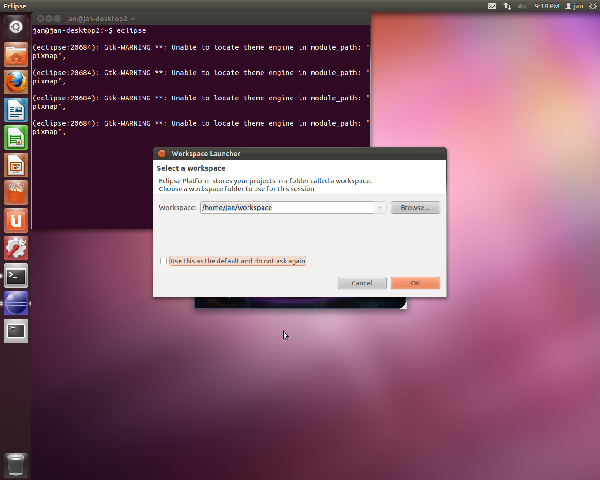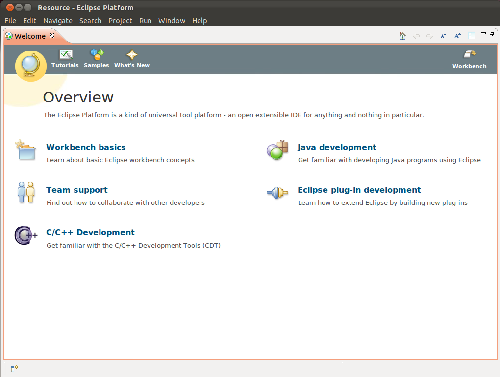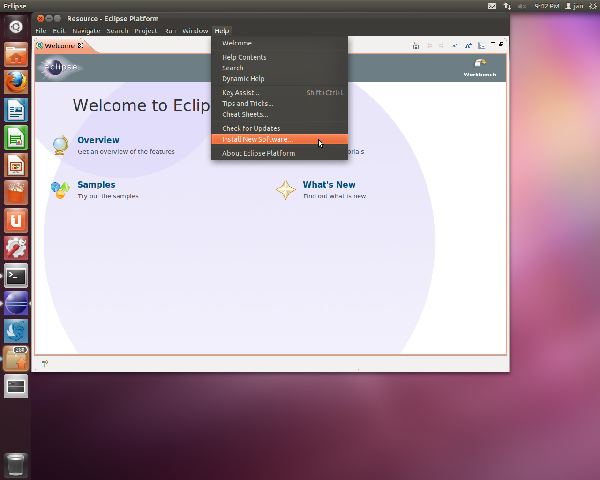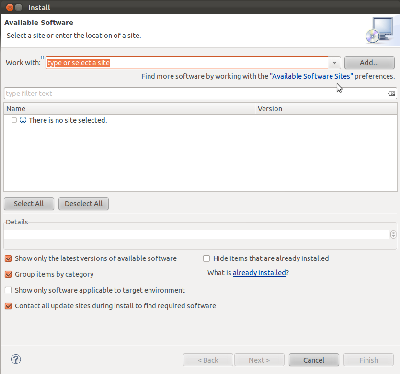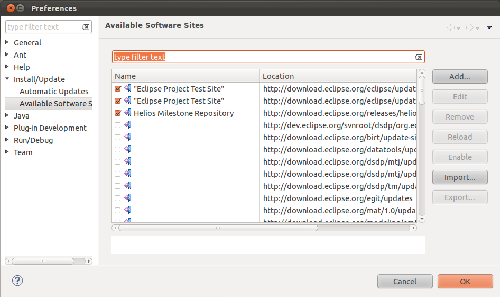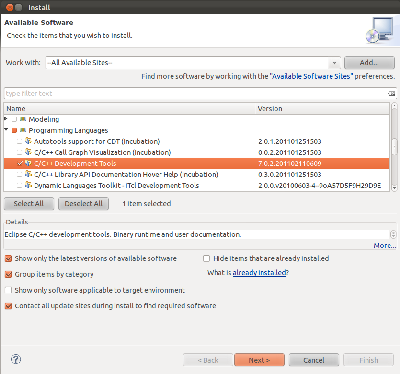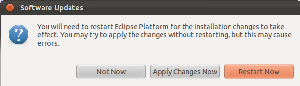Home > USB Central > USB OTG and Embedded Hosts > BeagleBoard Code for Accessing USB Devices > Using Eclipse to Cross-compile Applications for Embedded Systems
Using Eclipse to Cross-compile Applications for Embedded Systems
Jan Axelson
Part 1: Install a Toolchain
Part 2: Install Eclipse and C/C++ Development Tools
Part 3: Create and Configure a Project
Part 4: Compile and Run an Application
Part 5: Set Up Remote Debugging
Click the images to enlarge.
Send comments, suggestions, etc. to jan (at) janaxelson.com.
Part 2: Install Eclipse and C/C++ Development Tools
You can use Eclipse and the C/C++ development tools on a PC to write and compile programs using your cross-compiler's toolchain.
Install Eclipse
Open the Ubuntu Software Center by clicking its icon on the launcher bar along the left side of the screen.
Type eclipse in the search bar, select Eclipse Integrated Development Environment, and click Install.
When installation completes, you can close the Ubuntu Software Center.
To run eclipse, open a terminal application and enter eclipse. (If eclipse's location isn't in your PATH, enter the full path, for example /usr/bin/eclipse.)
If prompted, select a workspace folder. The default is typically
/home/user_name/workspace
You are now running Eclipse.
Install C/C++ Development Tools
To install the C/C++ development tools (CDT), from Eclipse, select Help -> Install New Software. (Alternate method: download from a browser.)
In the Install window, under the Work with text box, click "Available Software Sites".
Under Available Software Sites, select these items:
"Eclipse Project Test Site"
Helios Milestone Repository
and click OK.
Back in the Install window, at Work with:
select -All Available Sites- and click OK.
In the Install window, in the main list box, expand Programming Languages by clicking the arrow on the left and select C/C++ Development Tools.
Click Next and follow the dialogs to accept the license and install the software.
When prompted, click Restart Now to restart the Eclipse Platform for the installation changes to take effect.